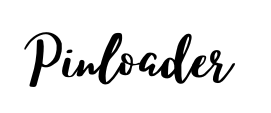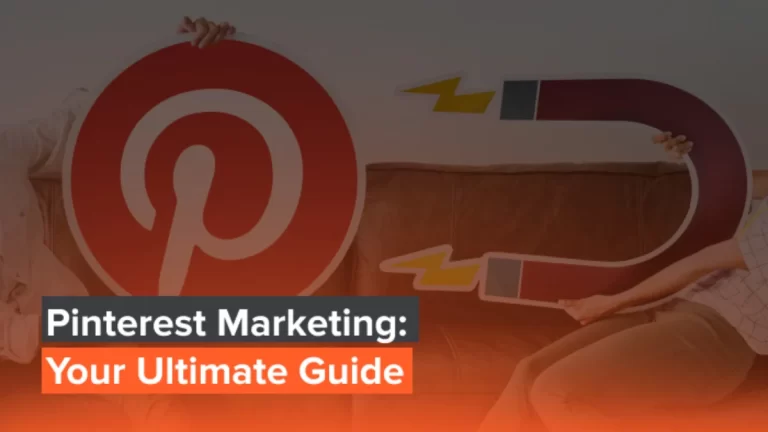How to print Pinterest Board-Easy guide of 2023
Pinterest is a treasure trove of inspiring images and ideas, but printing them isn’t always straightforward. This article provides a step-by-step guide on how to print Pinterest boards, pins, and images on various devices, ensuring you can enjoy your favorite content in print form.
Printing Pinterest boards, pins, and images is easy with the right steps. Whether you’re using a desktop, Android, iOS, or Mac device, you can print your favorite Pinterest content by following simple instructions.
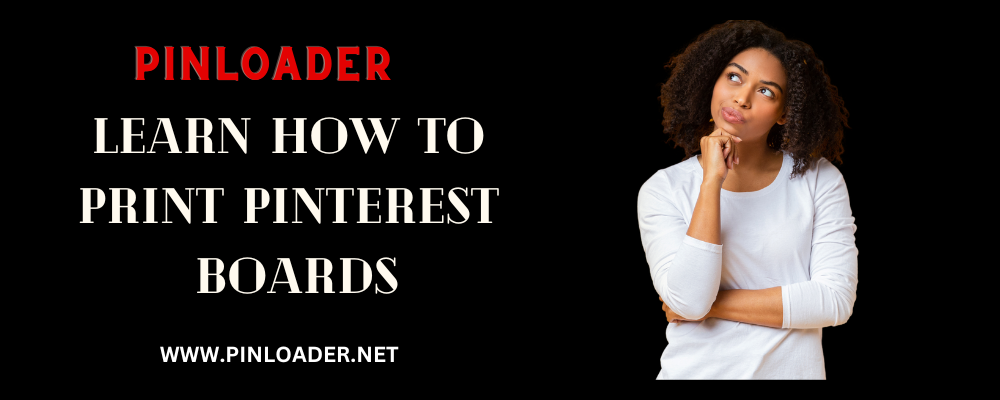
Did you say you can’t print Pinterest pins like images? There is no worry about it. Here in this blog, we have a better solution to print pictures from Pinterest and save it to your device either you can print them on Android, desktop, mac, or iPhone. Pinterest is the same as the Pinterest web or Pinterest app. We can download all the pins, Profile image, home decor, white space, individual pins, individual pages, pins, boards, ideas, files, etc.. web and chrome just click the three dots and the pins are saved into the gallery. Also, you can print a Pinterest board, just choose print layout.
This blog will tell you the easiest way to print Pinterest boards, pins, and images. On Pinloader, you can use an online Pinterest downloader for videos, Pinterest images, Pinterest stories, Pinterest gifs, etc.
How do I print a Pinterest board?
To print a Pinterest board, open Pinterest on your desktop browser, select the board you want to print, and click the three dots. Choose the “Print” option and customize the print layout to your preference. Finally, select the images you want to print and click “Print.”
How to print Pinterest Board
Here will teach you how to print boards from Pinterest. We guarantee you will be able to print Pinterest pins boards from Pinterest at the end of this blog. No question will remain in your mind about the board. Let’s begin printing a Pinterest board on a desktop. Come to the desktop screen and learn how to print a Pinterest board on a desktop, computer, or mac.
This method is very convenient compared to downloading the board in PDF format, extracting it, and taking a print of it. If you are taking a print from a pdf file, the text will not print. This could be a better impression to take Print and look at the rough page. There are no different steps on Mac; windows follow these steps. Print on mac or windows.
Print Pinterest images by using ios
Now we will discuss the method of Print using ios. We will print Pinterest images by using Airprint-enabled printers. You follow these steps:-
Print Pinterest Boards On Andriod
Android and ios are poles that differ from each other due to their feature bases. Let us discuss how to print Pinterest boards on Android devices. Make sure the Google Cloud Print app is installed on your Android device or mac. Sometimes, the printed image result could have been better because the publisher did not use the editing tool. You can use an editing tool and edit your image according to your requirement. After that, see your printed image result.
Let’s discuss how to print Pinterest images using Android phone. These steps are:-
Frequently Asked Questions
Final Words
We told you the easiest methods to print your favorite/desired content on different devices. You will be happy to know that now you can print Pinterest images. Now you can choose print Pinterest images on all devices such as Mac, Android, ios, pc, desktop, etc. Thanks for being here.