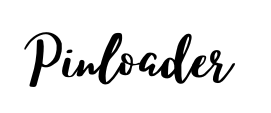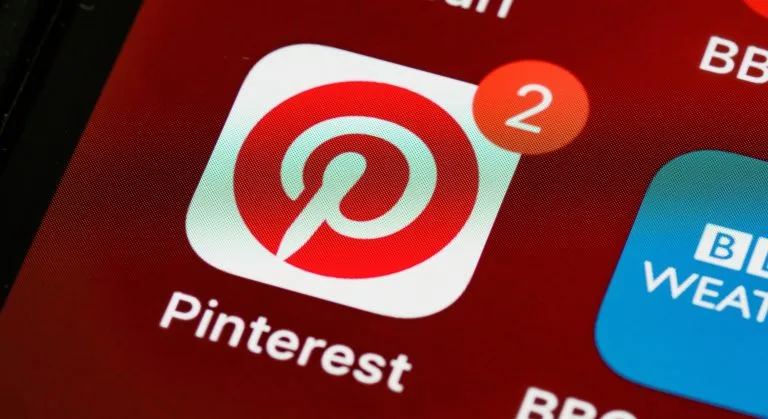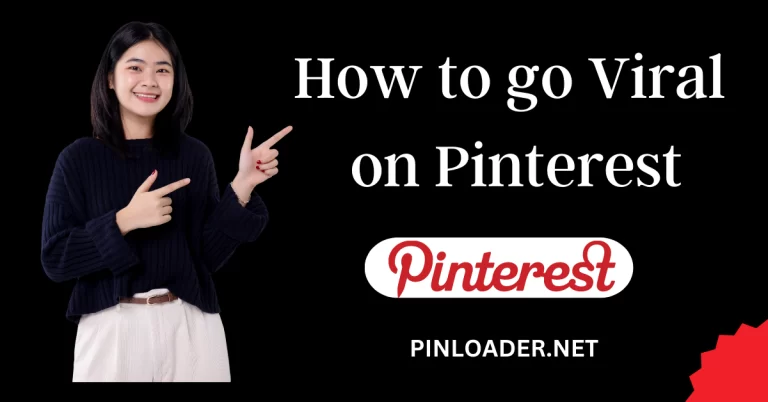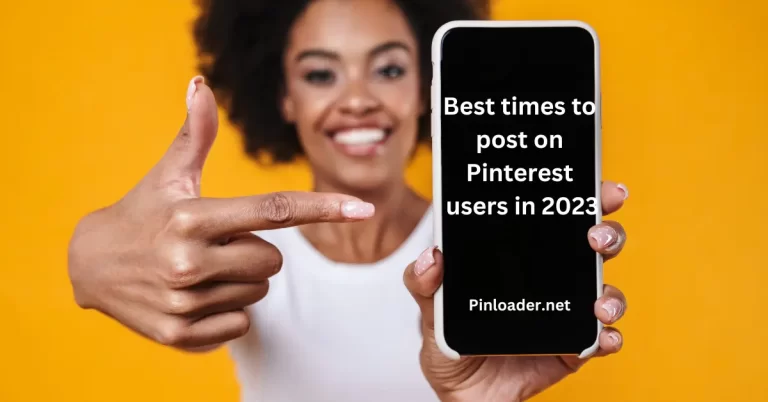How to Delete Pinterest Account Easy Guide
Pinterest is a thriving social media platform that many businesses strive to connect with. Plus creating content on Pinterest is fast and easy. It is a popular social network where you can collect and share images of anything interesting. This will help you how to delete Pinterest account. Pinterest is an excellent resource for researching website and collecting information or valuable ideas about your brands or niche.
People can find inspiration about their interests and hobbies on Pinterest. But if you complete a project and no longer want to use Pinterest or you just need to take a break from this social media service you can permanently remove/Permanently delete your Pinterest personal account, which eliminates all your data from the internet. If you need to take a step back from Pinterest and don’t want to do anything permanent you can also, deactivate your Pinterest personal account. If you want to create a Pinterest Account visit here for easy guides on How to create Pinterest Account. The process of deleting a Pinterest account is straightforward and you can easily do it from any device.
How To Delete Your Pinterest Account Permanently From a PC:
Follow these steps to delete your Pinterest account permanently:
This action will immediately remove your Pinterest Account as well as the data associated with the account.
How To Delete Your Pinterest Account Permanently From ANDROID and IOS:
If you no longer want to use Pinterest the social media platform makes it easy to delete your account from the mobile app too. The below-mentioned steps are the same for Android device and iOS device.
Step 1. Open the Pinterest app on your mobile device and tap on your profile picture from the bottom navigation bar.
Step 2. Tap on the three-dotted button at the top right corner.
Step 3. From the pop-up select/ tap Settings and then choose Account Management.
Step 4. Scroll down to the bottom of the Account Management screen and tap “Delete your data and account”.
Step 5. In a prompt Pinterest informs you about what you will lose when the account gets deleted. Tap on continue.
Step 6. Select why you want to leave and then tap Send an email.
Step 7. Check your inbox for emails from Pinterest. Open it and click on the ‘Yes, click delete account’ button.
With that, you have successfully deleted your Pinterest account forever. If you’re unsure about permanently deleting your Pinterest account and deactivating it until you are sure.
What Happens When You Delete Account on Pinterest:
- You will lose all the content that you had uploaded or saved and you will not be able to recover it. That is you will have to say goodbye to the pins and the that you have.
- When you delete your Pinterest account management the social network immediately deactivated your profile but your account icon remains active for 14 days. You can recover it by logging in with your username and password.
How To Deactivate Your Pinterest Business Account:
Step 1. Log in to your Pinterest account and click on your profile button.
Step 2. Click on the three dots at the very right-top corner of the screen.
Step 3. Go to the Edit Settings tab and scroll down or find Account Settings for desktop users and click Deactivate Account button.
Step 4. Once you click on the link Pinterest will ask you why are you leaving or they will deactivate/ delete your Pinterest account right away if you are doing this process from your cell phone or tablet. At the same time, your close account data will be unlinked from connected Facebook or Instagram accounts.
Step 5. If you sign in to your Pinterest account in the future either from your PC, ANDROID, or IOS no worries at that moment your all pins or messages will be available again. It’s pretty simple you just have to follow the steps as if you were going to delete it but you have to Click on the “Deactivate account” instead of the “Delete account” option.
What Happens When You Deactivate Your Pinterest Account:
1. When you deactivate your Pinterest account you won’t be able to see your profile, boards, or pins until you turn back on your account. You can reactivate your Pinterest account within 14 days after deactivating it by logging into your account.
2. If you do not reactivate your Pinterest account within 14 days it will be permanently deleted. Your email address and username will remain tied to the account even if you deactivate it.
Now, this also brings consequences to your Pinterest account.
What is the difference Between “Delete the Account” and “Deactivate the Account” on Pinterest?
Deleting a Pinterest account means that you have decided to detach yourself from permanently
the app. The app will permanently delete your saved pins and boards, however, you can recover them within 14 days if you change your mind. When you deactivate your account this means that you are taking a break from Pinterest. Therefore you can reactivate it anytime using your login ID and password. Pinterest will not delete your saved boards and pins in this case. Your account has been permanently deleted within a few seconds.
Frequently Asked Question
Conclusion:
Once you have followed the steps outlined above your Pinterest account will be deleted permanently or deactivated. Be sure to consider all aspects of this decision before proceeding and remember that once it is done there is no way to undo or recover any data associated with the account. This process of deactivate your account is too easy. This post will help you to navigate deleting your Pinterest Account settings quickly. You might also be able to know how a Pinterest business account can be quickly deleted or deactivated.