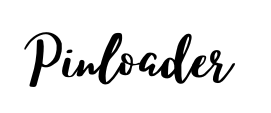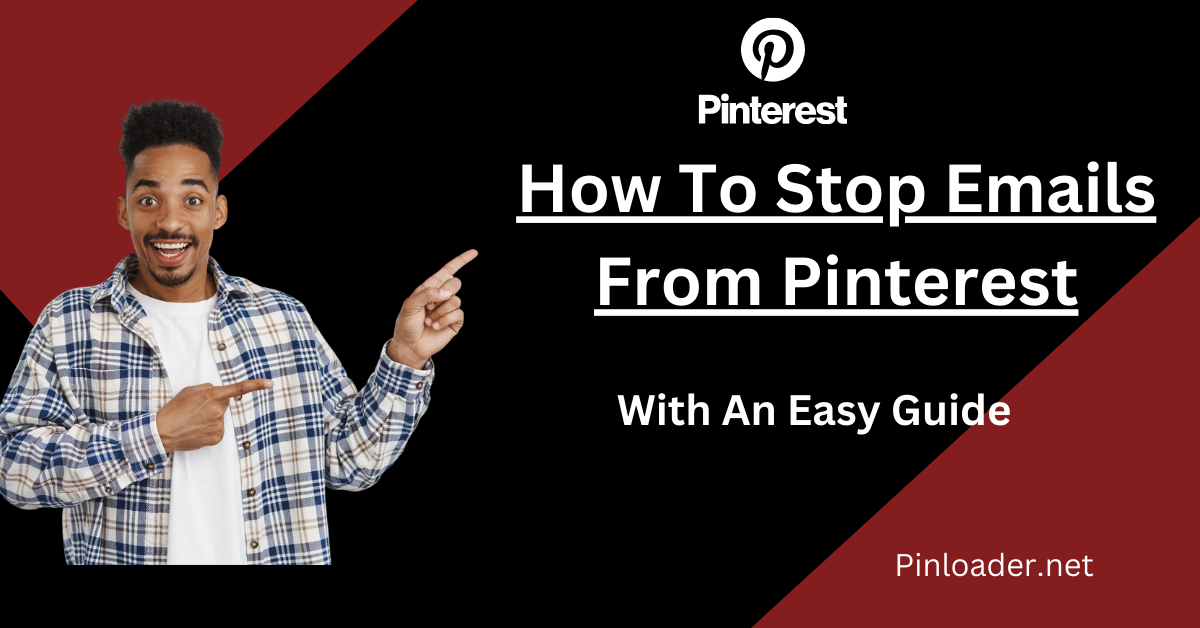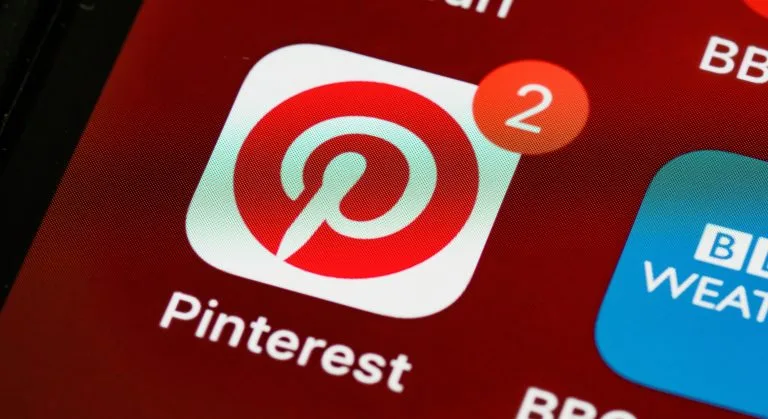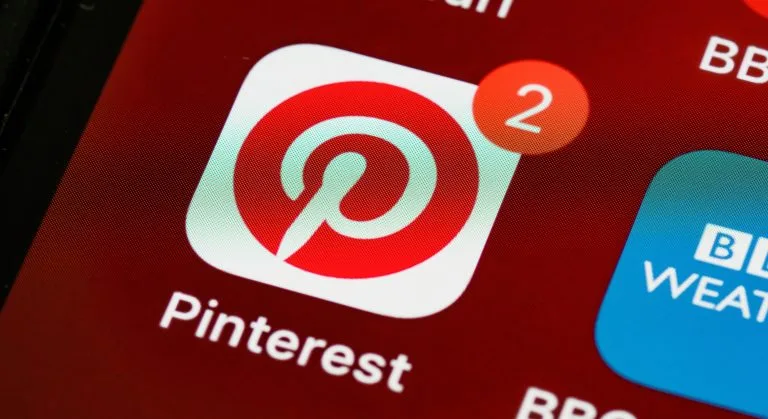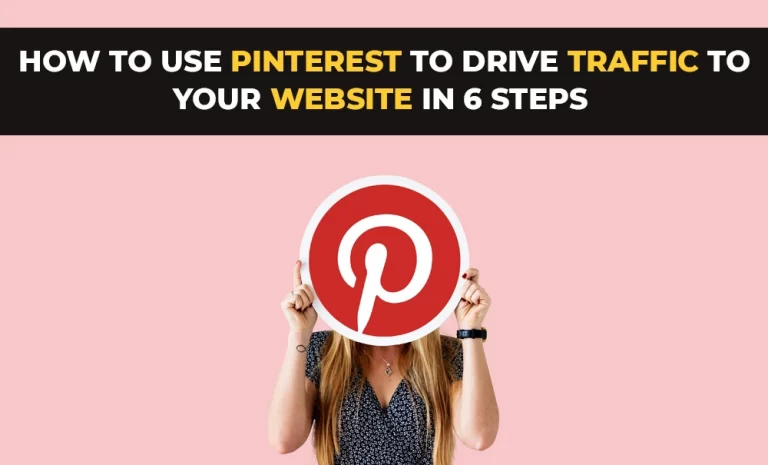How To Stop Emails From Pinterest- Step-by-step Guide For 2023
Learn how to stop emails from Pinterest with these straightforward steps. Whether you’re using the website, mobile app, or your email provider, these methods will help you manage your notifications effectively. And you can also download Pinterest Content from here Pinterest Media Downloader free of cost and just in a few seconds.
To stop receiving emails from Pinterest, log in to your account, click on your profile picture, select “Settings,” then “Email Notifications.” Uncheck the boxes next to the types of emails you no longer wish to receive and click “Save Settings.”

To learn how to stop emails from Pinterest you should have to follow the upcoming steps:
Turn Off Pinterest Emails From The Pinterest Website:
How To Stop Emails From Pinterest Via The Mobile Pinterest App:
How To Stop Emails From Pinterest Via Browser:
It will be a simple process if you have used the Settings tab of Pinterest for a while. But you can also use the above steps too to accomplish this task smoothly without any unexpected conditions.
How To Stop Emails From Pinterest Email Notifications Service Provider:
A convenient way of disabling email notifications is by doing it straight from the email itself. Email providers such as Gmail or Outlook allow you to unsubscribe from spam emails directly from your inbox. Almost every email Service Provider gives you access to choose from where you want to get emails. You can also stop emails from Pinterest by using some steps from your Email.
Keep in mind it will let you stop emails of a specific type. It means if you have followed this process by using emails from the social category, will only stop emails from the category. To turn off all emails, you should repeat the process for those emails. By using the above method you will no longer get email notification settings from Pinterest for your personal mail account.
How To Block Emails From Pinterest Via Gmail Settings:
If you are using Gmail services then you have the option to filter or block emails from any specific website or sender. To block emails follow these simple steps:
Frequently Asked Questions
Conclusion:
I hope this information will help you a lot to stop emails from the Pinterest mobile app and you will be able to use Pinterest without any interference or disturbance. Whether you want to stop multiple email addresses from Pinterest from a single category or multiple ones, you only have to follow the above methods. By doing this you will be able to keep your mailbox organized and clean from unnecessary emails.